Contents
Publishing Projects
- To publicly share a project, click the project's gear menu and then select "Publish" in the list.
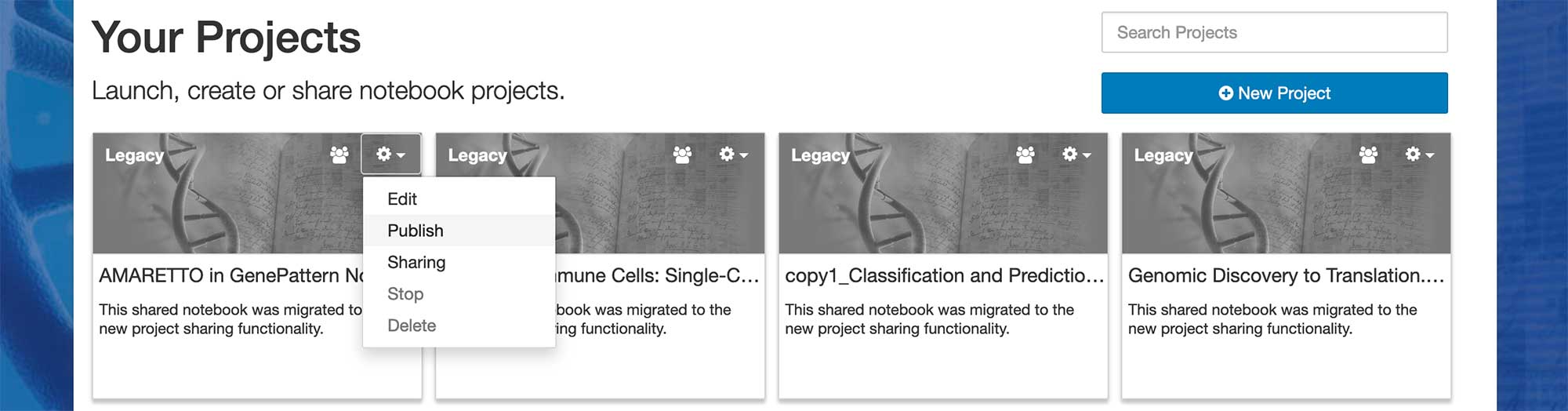
- This will open a dialog with a short form, prompting you to enter the author's name, the quality and a brief description. Fill out this information and then click the "Publish" button on the dialog.
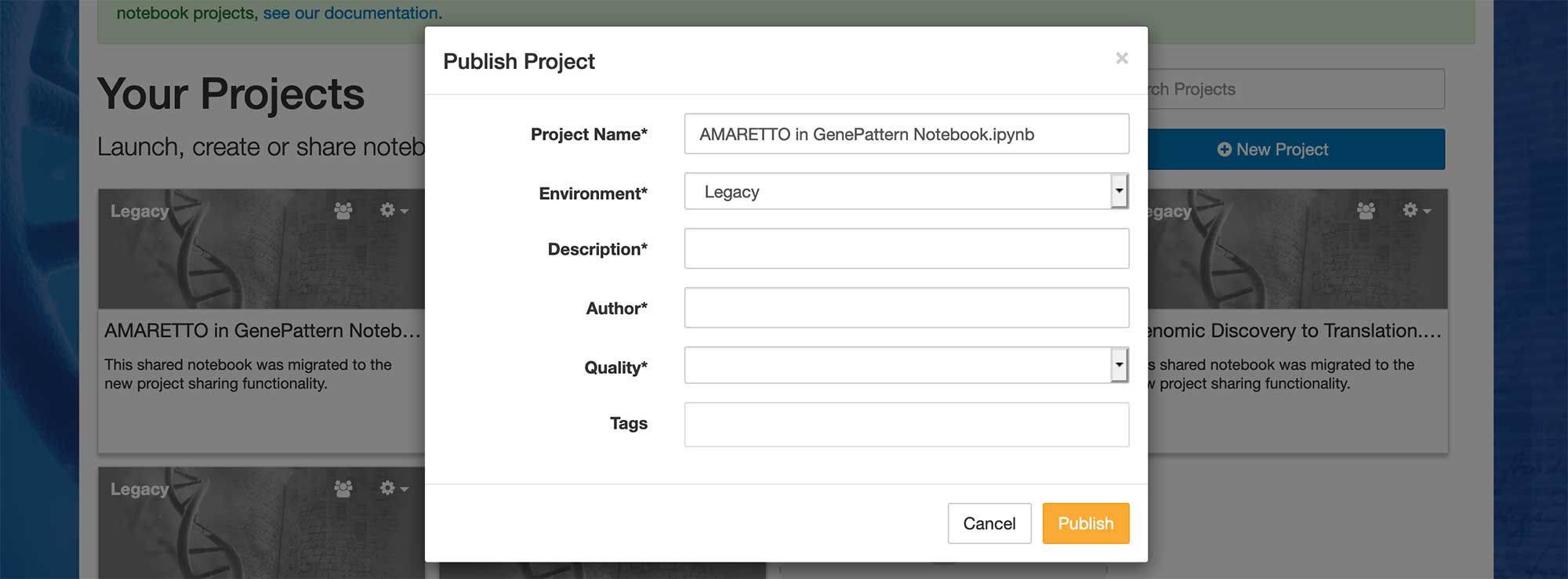
- Your project is now available to the public and will appear on the "Public Library" section below.
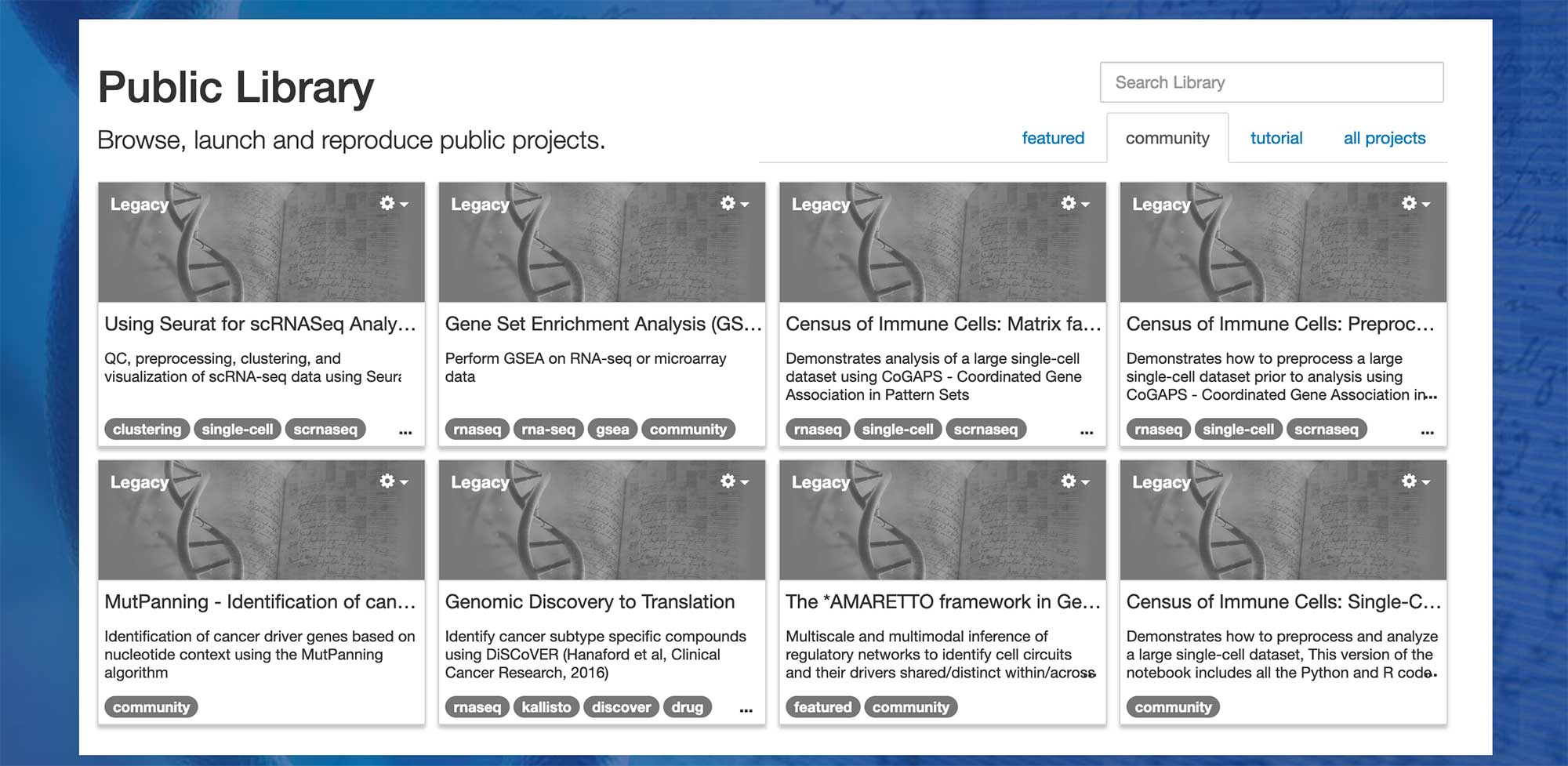
- The published version of the project is a checkpoint at the time it was published. Any changes you make to the project in the future are not copied over to the published version unless you explicitly choose to update the project in the public library.
Updating or Removing a Public Project
- You can update or remove a project that you have made public by first clicking on the gear menu for the project and then selecting "Publishing" in the list.
- In the dialog that comes up you will have the option to edit any of the project's metadata, such as author name, description, etc.
- To update or remove the project, click the "Update" or "Unpublish" buttons, respectively.
Sharing Projects
GenePattern Notebook provides the ability to share projects with others. This allows for easy collaboration between users.
Sharing a Project
- Log in to the GenePattern Notebook Workspace.
- Find the project you wish to share, click the gear menu on the project and then select "Share."
- This will open a dialog with a short form, prompting you to enter the username or email of each user with which you wish to share the project. Enter this information. Type comma or tab between users. Do this for each user you wish to share with and then click "Share."
- A sharing invitation will be sent to these users. Once they accept, they will be able to view and edit the project.
Accepting the Invitation
- Log in to the GenePattern Notebook Workspace.
- To view your sharing invites, scroll down to the section named "Shared With Me." This will display a list of invitations.
- Click "Accept Invite" to accept a sharing invitation. Click "Reject Invite" to reject an invitation.
- If you accept the invitation, you may then click on the project to access it.
Accessing the Shared Notebook
- Log in to the GenePattern Notebook Workspace.
- To view your shared projects, scroll down to the section named "Shared With Me." This will display a list of projects shared with you.
- Click a project in the list to access it.